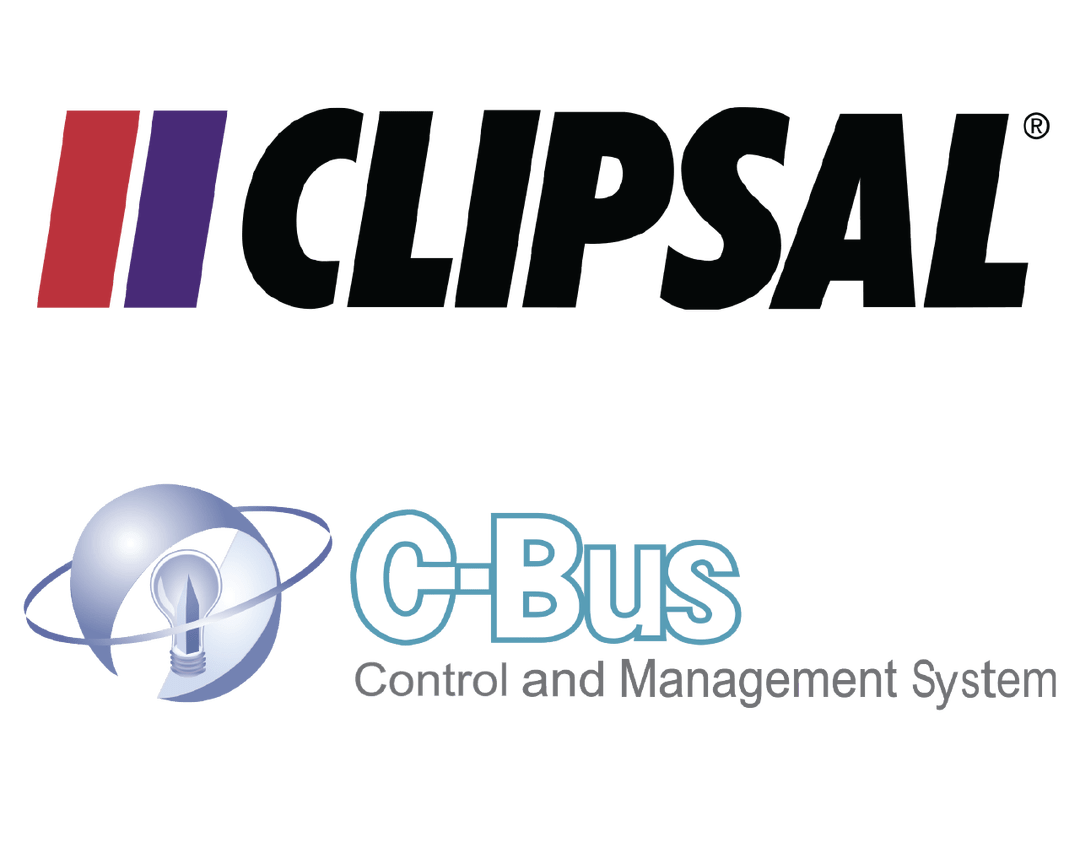Description
Savant Clipsal C-Bus Integration (Three Cbus Systems via One Host)- Premium
Why use this integration?
- Automatic cbus sensor management
-
-
- If a cbus group address is turned on from a cbus switch or savant app the group address will be removed from the cbus sensor until it is turned off again. When the group address is turned off from a cbus switch or savant app the group address is automatically added back to the cbus sensor 3 seconds later (enough time to exit the room without a motion retrigger)
- This is better than simply disabling the sensor because if you have multiple cbus groups programmed in the sensor they will no longer trigger if it is disabled.
- The Savant host is constantly scanning the cbus network and interacting with cbus sensors. This process is seamless.
-
-
- Automatic time broadcast to the cbus network (10mins) (EDLT and other units keep the correct time and date displayed)
- Automatically restart when some issue happened
- Two-way cbus shutter relay integration to the shades service.
-
-
- Enables scene builds
- Cbus Switches and Savant app stay in sync with current Blind/curtain states
-
-
- Two-way cbus fan speed controller integration to the lighting or fan services.
-
-
- Enables scene builds
- Cbus Switches and Savant app stay in sync with current fan states
-
-
- Garage Door Service
- For ‘Power to Lock’ electric strikes Simply add a ‘-‘ at the start of the group address in blueprints Garage door service table – This will invert the state and show correctly.
- The scene builds enabled.
- Door Lock Service
- For ‘Power to Lock’ electric strikes Simply add a ‘-‘ at the start of the group address in blueprints Door lock service table – This will invert the state and show correctly.
- The scene builds enabled.
- Two-way communication with multiple Cbus networks supported (currently one network bridge supported – Contact neat if additional bridges are installed)
- Automatic state updates from Cbus to Savant after a reboot or power outage
- Automatic driver updates – Anytime we release an update to the driver your customer’s host will receive it and update between the hours of 2am-5am
——————————————————————————–
How to use this Integration?
Cbus Driver Installation Video
Required files found on the Neat Savant C-Bus Integration page – https://www.neatintegration.com/product/savant-clipsal-c-bus-integration-premium/ once checkout is complete files will be accessible.
Do not edit the Clipsal_C-bus.xml – Editing this file may cause the driver to not function – Edit at own Risk
Ensure the following settings are set in the global cache unit:
Global Cache Settings – Navigate to the global cache settings via it’s IP using a web browser. Ensure all the settings match these settings:
Cable Type: RS232
Baud Rate: 9600
Flow Control: None
Duplex: Half
Parity: None
Data Bits: 8
Stop Bits: 1
Gender Change: False
- The Global Cache unit should have a fixed IP and if using unifi network equipment we recommend a reservation as well.
Purchasing and downloading the files
Firstly purchase the driver and then download this driver and place it into your downloads folder.
Racepoint Configuration
- Add Cbus profile into the Savant Blueprint
– Click “Show Library”
– Search “Clipsal”
– Drag $ Drop it into the Blueprint
– Rename -> “Cbus Controller”
– Link the profile to ‘Network switch’ – Control ports ‘localhost’
Please DO NOT use global cache ip in here
– Right click Cbus component & click “Show in Inspector”
- Set the state variable
– cbus_application -> All applications in the Cbus Toolkit (eg. 95,56)
– cbus_network -> 254 (default 254, double check in the Cbus Toolkit)
– cbus_project -> CLIPSAL (double check in the Cbus Toolkit)
(We highly recommend to use globalcache which has a stable connection; cni and rs232 does not support in the future)
– globalcache_hostname -> IP address (double check via iHelp or Unifi)
– globalcache -> 4999 (default 4999)
– cni_hostname -> IP address (double check in the Cbus Toolkit)
– cni_hostport -> 10001( default 10001, double check in the Cbus Toolkit)
– rs232_hostname -> (double check in the Cbus Toolkit)
– rs232_hostport -> (double check in the Cbus Toolkit)
– smart_sensors -> true (or false) – sensors reprogramming feature on (or off)
Driver would remove the sensor control if Savant commands received
- Set the Labels and Address in “Lighting Settings” and update the new profile for testing
Address [1] -> application+address (same values as the Cbus Toolkit settings)
- Set the trigger which allows the system to update the driver files. Navigate to Review Triggers > Add new trigger and rename > Show the Services/Requests/States. Set the ‘Schedules’ every 5 minutes every day to check for an available update. Drag and Drop the new schedule created just now into ‘When any of these states change the value, evaluate the Rules’. Create a new request under the ‘General Programmable Service Requests’. Drag and Drop the new trigger into ‘then (request)’ and double click to open the workflow. Search ‘Run Shell Script’ and click. Copy and Paste the script into the terminal. (script attached in the download file)
- Save the configurations & Send the new profile into the savant host via Savant Application Manager
- After a few seconds, the driver should be started
Authentication
As soon as the driver begins to run it will attempt to authenticate with neat’s server – If authentication fails and/or a licence has not been purchased (Plus processed – neat’s admin needs to confirm the order) the system will become unresponsive to cbus commands after 24 Hours.
Anytime the host is restarted it will need to authenticate with neat’s server within 24 hours otherwise cbus commands will become unresponsive.
The driver will try to call the neat server every 5 minutes to check for an available update.
Help
If everything is connected and there is no feedback on the driver and lights are not turning on/off from Savant check:
Ensure the driver is running with $ driver3 status
Correct Addresses in the lighting table
System Monitor > Component status, is the c-bus profile getting feedback from the network
Check if a physical connection over the network with toolkit works – With a global Cache choose ‘Wiser’ and type in the name of the Global Cache as your connection with the correct port number (4999)
Ensure the rs232 cable is plugged incorrectly
Recheck the steps above
Email or Call Neat Integration