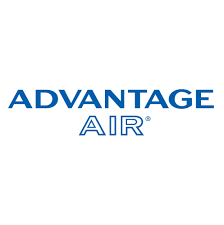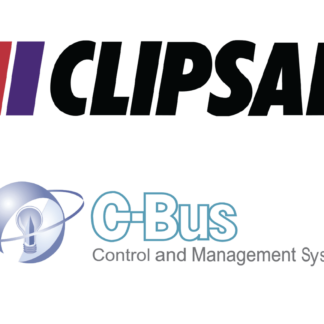Description
Key Notes below
Why use this integration?
- The speed of control and feedback between Savant and the Conbee gateway is almost instant.
- Two-way Conbee integration to the lighting service.
-
-
- Enables scene builds
-
-
- Automatic state updates from Conbee to Savant after a reboot or power outage
- Automatic driver updates – Anytime we release an update to the driver your customer’s host will receive it and update between the hours of 2am-5am
Conbee Driver Installation Notes
Once the Conbee Gateway is working properly, you can move to the next steps with Savant drivers.
Required files found on the Neat Savant Integration page – once checkout is complete files will be accessible.
Do not edit the conbee_envy.xml – Editing this file may cause the driver to not function – Edit at own Risk
The dollar sign (‘$’) is ignored when writing the code into a terminal
Please follow the official doc for your installation – https://phoscon.de/en/conbee2/install
Purchasing and downloading the files
Firstly purchase the driver and then download this driver and place it into your downloads folder.
Racepoint Configuration
Programming
- Add Conbee profile into the Savant Blueprint
– Click “Show Library”
– Search “conbee”
– Drag $ Drop it into the Blueprint
– Rename -> “Conbee Controller”
– Link the profile to ‘Network switch’ – Control ports ‘localhost’
Please DO NOT use Conbee Gateway ip in here
– Right-click the Conbee component & click “Show in Inspector”
- Set the state variable
– zigbee_hostname ( Conbee Gateway IP address )
– zigbee_hostport (default 80)
– zigbee_project (default zigbee)
– zigbee_apikey (eg: 9E19D911FE)
Please follow the official docs – Acquire an API key
- Set the Labels and Address in “Tools” -> “Settings” -> “Lighting” and update the new profile for testing
Address [1] should be the Group ID + Switch / Dimmer ID can be found on the conbee web page.
Create a sort of group then add switch / dimmer light to each group
Each group should include one switch / dimmer
Group ID and Device ID can be found on the web page
Eg: 28+33 -> group id is 28 and device id is 33
- Set the trigger which allows the system to update the driver files. Navigate to Review Triggers > Add new trigger and rename > Show the Services/Requests/States. Set the ‘Schedules’ every 5 minutes every day to check for an available update. Drag and Drop the new schedule created just now into ‘When any of these states change the value, evaluate the Rules’. Create a new request under the ‘General Programmable Service Requests’. Drag and Drop the new trigger into ‘then (request)’ and double click to open the workflow. Search ‘Run Shell Script’ and click. Copy and Paste the script into the terminal. (script attached in the download file)
- Save the configurations & Send the new profile into the savant host via Savant Application Manager
- After a few seconds, the driver should be started
Authentication
As soon as the driver begins to run it will attempt to authenticate with neat’s server – If authentication fails and/or a license has not been purchased (Plus processed – neat’s admin needs to confirm the order) the system will become unresponsive to commands after 24 Hours.
Anytime the host is restarted it will need to authenticate with neat’s server within 24 hours otherwise commands will become unresponsive.
The driver will try to call the neat server every 5 minutes to check for an available update.
Help
If everything is connected and there is no feedback on the driver and blinds are not working from Savant check:
Ensure the driver is running with $ driver status
Correct Addresses in the lighting table
System Monitor > Component status, is the Conbee profile getting feedback from the network
Ensure the cable is plugged incorrectly
Recheck the steps above
Email Neat Integration
Enjoy
Please enjoy this savant Conbee integration driver to intuitively control your home from a single app