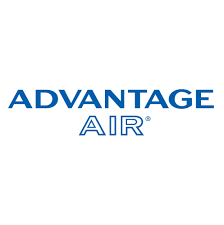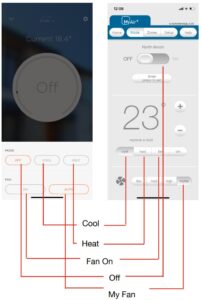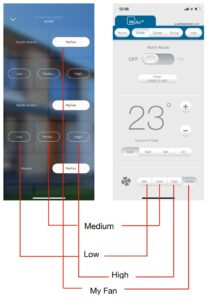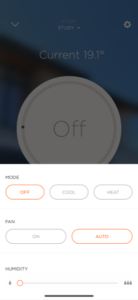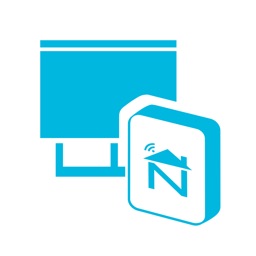Description
Why use this integration?
- The speed of control and feedback between Savant and the MyAir gateway is almost instant.
- Two-way MyAir air condition.
-
-
- Enables scene builds
- Separate Zone control: Heat, Cool, Fan, Fan Speed…
-
-
- Automatic state updates from MyAir to Savant after a reboot or power outage
- Automatic driver updates – Anytime we release an update to the driver your customer’s host will receive it and update between the hours of 2am-5am
MyAir Driver Installation Notes
Watch this video:
For the customer page (Myair Fan Speed), please put the master air-condition unit + zone into the address 1 and 2 (should be matched to the thermostat address 1 and 2).
Or read these notes:
Required files found on the Neat Savant Integration page – https://www.neatintegration.com/product/savant-myair-integration-premium/ once checkout is complete files will be accessible.
Do not edit the advantageair_myair.xml – Editing this file may cause the driver to not function – Edit at own Risk
The dollar sign (‘$’) is ignored when writing the code into a terminal
Off – Turns the Zone off (if the zone is the last zone to be turned off from the associated unit the unit will additionally turn off)
Cool – Sets the AC unit to cool mode and turns the zone on.
Heat – Sets the AC unit to heat mode and turns the zone on.
Fan ‘On’ – Sets the AC unit to Fan mode and turns the zone on.
Fan ‘Auto’ enables ‘MyFan’ control over the associated unit fan speed (Generally ‘MyFan’ is recommended which enables the MyAir system to adjust the unit fan speed based on the number of zones currently active)
If a zone does not have a remote temperature sensor: The ‘Humidity’ slider is used to adjust the zone motor damper position 0-100%.
If a zone does have a remote temperature sensor; The ‘Humidity’ slider is obsolete as the MyAir system automatically adjusts the zone motor damper position to maintain the setpoint and current temperature.
From the home screen, if you select MyAir Fan (create a custom page) individual unit fan speeds can be adjusted. Generally ‘MyFan’ is recommended which enables the MyAir system to adjust the unit’s fan speed based on the number of zones currently active.
- ‘My Fan’ – Sets the AC Unit Fan Speed to Auto (MyAir takes control)
- ‘Low’ – Sets the AC Unit Fan Speed to low
- ‘Medium’ – Sets the AC Unit Fan Speed to Medium
- ‘High’ – Sets the AC Unit Fan Speed to High
Purchasing and downloading the files
Firstly purchase the driver and then download this driver and place it into your downloads folder.
Racepoint Configuration
Programming
- Add MyAir profile to the Savant Blueprint
– Click “Show Library”
– Search “myair”
– Drag & Drop it into the Blueprint
– Rename -> “MyAir Controller”
– Link the profile to ‘Network switch’ – Control ports ‘localhost’
Please DO NOT use MyAir ip in here
– Right-click MyAir component & click “Show in Inspector”
- Set the state variable
– myair_address (IP address)
- Set the Locations and ThermostatAddress 1 & 2 in “HVAC Settings” and update the new profile for testing
Address [1] should be the Air Conditioner Unit Number
eg. ac1, ac2, …
Address [2] should be the Zone Number under the AC Unit
eg. z01, z02, …
- Set the trigger which allows the system to update the driver files. Navigate to Review Triggers > Add new trigger and rename > Show the Services/Requests/States. Set the ‘Schedules’ every 5 minutes every day to check for an available update. Drag and Drop the new schedule created just now into ‘When any of these states change the value, evaluate the Rules’. Create a new request under the ‘General Programmable Service Requests’. Drag and Drop the new trigger into ‘then (request)’ and double click to open the workflow. Search ‘Run Shell Script’ and click. Copy and Paste the script into the terminal. (script attached in the download file)
- Save the configurations & Send the new profile into the savant host via Savant Application Manager
- After a few seconds, the driver should be started
Authentication
As soon as the driver begins to run it will attempt to authenticate with neat’s server – If authentication fails and/or a licence has not been purchased (Plus processed – neat’s admin needs to confirm the order) the system will become unresponsive to commands after 24 Hours.
Anytime the host is restarted it will need to authenticate with neat’s server within 24 hours otherwise commands will become unresponsive.
The driver will try to call the neat server every 5 minutes to check for an available update.
Help
If everything is connected and there is no feedback on the driver and blinds are not working from Savant check:
Ensure the driver is running with $ driver status
Correct Addresses in the lighting table
System Monitor > Component status, is the MyAir profile getting feedback from the network
Ensure the cable is plugged incorrectly
Recheck the steps above
Email Neat Integration
Enjoy
Please enjoy this savant MyAir integration driver to intuitively control your home from a single app