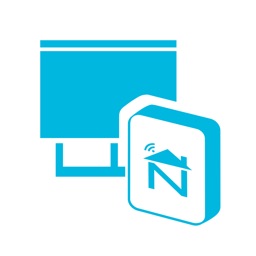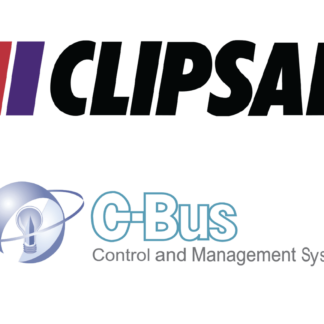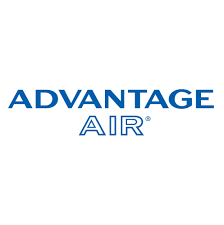Description
Key Notes below – Please watch the Video below for Installation support.
Why use this integration?
- Cbus switches can seamlessly control Neo blinds via shutter toggle key functions.
-
-
- Cbus group addresses stay in sync with the Savant app.
- Scene builds
-
-
- Seamless Integration of the Neo controller to the shades service with scene builds enabled.
-
-
- Blinds/curtains present in the pro app in the Shades service as a dimmer slider – 0-33% will trigger down and the slider will then snap to 0% – 34-66% will trigger stop and the slider will then snap to 50% – 67-100% will trigger open and the slider will then snap to 100%.
- Envy has only tested the Neo controller with Alpha motor blinds. One way communication only. Savant ‘thinks’ motors are two way hence scene builds are enabled.
-
-
- Two-way communication with multiple Cbus networks supported (currently one network bridge supported – Contact neat if additional bridges are installed)
- Automatic state updates from Cbus and Neo to Savant after a reboot or power outage
- Automatic driver updates – Anytime we release an update to the driver your customer’s host will receive it and update between the hours of 2am-5am
——————————————————————————–
How to use this Integration?
C-bus & Neo Driver Installation Notes
Watch this video:
Required files found on the Neat Savant C-Bus Integration page – https://www.neatintegration.com/product/savant-clipsal-c-bus-neo-integration-premium/ once checkout is complete files will be accessible.
Do not edit the Clipsal_C-bus.xml or neo_neo smart blinds.xml – Editing these files may cause the driver to not function – Edit at own Risk
Cbus Global Cache Connection:
Global Cache Settings – Navigate to the global cache settings via it’s IP using a web browser. Ensure all the settings match these settings:
Cable Type: RS232
Baud Rate: 9600
Flow Control: None
Duplex: Half
Parity: None
Data Bits: 8
Stop Bits: 1
Gender Change: False
Purchasing and downloading the files
Firstly purchase the driver and then download this driver and place it into your downloads folder.
Racepoint Configuration
- Setup NEO
- Create an account (Choose the same setup code written on the Smart Controller instructions)
- Power up your smart controller and Pair (The LED should be blinking blue, indicating the Smart Controller is in pairing mode.If it isn’t, tap on the “No” option in the app and follow the steps)
- Connect to Neo-Smart_Blinds WIFI network
- Select “Add a blind” from the upper left corner menu
- Choose the room that the blind will belong to, or add a new one, then give the blind a name. Note that you can add up to 14 blinds into a single room. When naming your blind, try to use a descriptive name (e.g. East Wall, or Bay Window)
- Use the Remote Controller (already paired with blinds) to pair
- Push the “Pair” button. The blind should again jog back and forth. If you see that happen, push “Okay it worked”, otherwise push “Retry”.
- Check the blind details information -> Blind code should be shown up at the bottom which needs to be put in the savant blueprint later (Eg. 036.000-01)
Programming – Cbus
- Add Cbus profile into the Savant Blueprint
– Click “Show Library”
– Search “Clipsal”
– Drag $ Drop it into the Blueprint
– Rename -> “Cbus Controller”
– Link the profile to ‘Network switch’ – Control ports ‘localhost’
Please DO NOT use global cache ip in here
– Right click Cbus component & click “Show in Inspector”
- Set the state variable
– cbus_application -> All applications in the Cbus Toolkit (eg. 95,56)
– cbus_network -> 254 (default 254, double check in the Cbus Toolkit)
– cbus_project -> CLIPSAL (double check in the Cbus Toolkit)
- (cni or globalcache or rs232 -> one of three should be used, leave the rest empty)
- (We highly recommend to use globalcache which has a stable connection)– cni_hostname -> IP address (double check in the Cbus Toolkit)– cni_hostport -> 10001( default 10001, double check in the Cbus Toolkit)– globalcache_hostname -> IP address (double check via iHelp or Unifi)– globalcache -> 4999 (default 4999)– rs232_hostname -> (double check in the Cbus Toolkit)– rs232_hostport -> (double check in the Cbus Toolkit)
- Set the Labels and Address in “Lighting Settings” and update the new profile for testing
Address [1] -> application+address (same values as the Cbus Toolkit settings)
Programming – Neo
- Add Neo profile into the Savant Blueprint
– Click “Show Library”
– Search “neo”
– Drag $ Drop it into the Blueprint
– Rename -> “Neo Blind Controller”
– Link the profile to ‘Network switch’ – Control ports ‘localhost’
Please DO NOT use neo ip in here
– Right click Neocomponent & click “Show in Inspector”
- Set the state variable (if cbus has not been used, ignore any cbus settings)
– neo_application -> cbus application (eg. 56 double check in the Cbus Toolkit)
– neo_hostname -> IP Address (already shown up in the iHelp)
– neo_hostport -> 8839 (default value)
– neo_id -> ID from smart controllers section of app
– neo_network -> cbus network (eg. 254 double check in the Cbus Toolkit)
– neo_project -> CLIPSAL (double check in the Cbus Toolkit)
- Click Tools -> Settings -> Shades…
– Add new shades & Set Location, Entity (Single Motor Variable Shade) & Label
– Set Address [1]: Modified Blind Code *For blind AAA.BBB-CC enter AAA+BBB+CC
Eg. if the blind code is 027.041-01, enter 027+041+01 as the below image shows
– Set Address [2]: cbus button address (double check in the Cbus Toolkit)
– Set Address [3]: time from top to the bottom
- Set the trigger which allows the system to update the driver files. Navigate to Review Triggers > Add new trigger and rename > Show the Services/Requests/States. Set the ‘Schedules’ every 5 minutes every day to check for an available update. Drag and Drop the new schedule created just now into ‘When any of these states change the value, evaluate the Rules’. Create a new request under the ‘General Programmable Service Requests’. Drag and Drop the new trigger into ‘then (request)’ and double click to open the workflow. Search ‘Run Shell Script’ and click. Copy and Paste the script into the terminal. (script attached in the download file)
- Save the configurations & Send the new profile into the savant host via Savant Application Manager
- After a few seconds, the driver should be started
Authentication
As soon as the driver begins to run it will attempt to authenticate with neat’s server – If authentication fails and/or a licence has not been purchased (Plus processed – neat’s admin needs to confirm the order) the system will become unresponsive to cbus commands after 24 Hours.
Anytime the host is restarted it will need to authenticate with neat’s server within 24 hours otherwise cbus commands will become unresponsive.
The driver will try to call the neat server every 5 minutes to check for an available update.
Help
If everything is connected and there is no feedback on the driver and lights are not turning on/off from Savant check:
Ensure the driver is running with $ driver status
Correct Addresses in the lighting table
System Monitor > Component status, is the c-bus profile getting feedback from the network
Check if a physical connection over the network with toolkit works – With a global Cache choose ‘Wiser’ and type in the name of the Global Cache as your connection with the correct port number (4999)
Ensure the rs232 cable is plugged incorrectly
Recheck the steps above
Email Neat Integration
Enjoy
Please enjoy this savant Cbus and neo integration driver to intuitively control your home from a single app