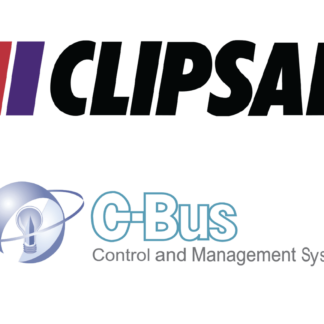Description
Key Notes below – Please watch the Video below for Installation support.
Why use this integration?
- Seamless integration of Velux windows and shades via the KLF 200 interface to Savant.
- Fast and reliable Control from the Windows service.
-
-
- Scene builds enabled
-
-
- Automatically restart when some issue happened
- Automatic state updates from Somfy to Savant after a reboot or power outage
- Automatic driver updates – Anytime we release an update to the driver your customer’s host will receive it and update between the hours of 2am-5am
Velux Driver Connection
- Velux KLF 200
-
-
-
-
- Recommend Static IP and a network reservation.
- Check for firmware update.
-
-
-
-
Watch this video:
Or read these notes:
Required files found on the Neat Savant Integration page – https://www.neatintegration.com/product/savant-velux-integration-premium/ once checkout is complete files will be accessible.
Do not edit the velux_klf200.xml – Editing this file may cause the driver to not function – Edit at own Risk
The dollar sign (‘$’) is ignored when writing the code into a terminal
Purchasing and downloading the files
Firstly purchase the driver and then download this driver and place it into your downloads folder.
- velux_klf200.xml (velux blueprint )
- How to setup velux.doc (detailed information and step-by-step simple tutorial with images description)
Racepoint Configuration
- Setup
- Velux KLF -> Power -> The WIFI should be automatically turned on.
If not -> unplug -> plugin again
- Join in the Velux WIFI -> Go to the configuration web page
The information is on the bottom of the Velux KLF
Search for productsIf cannot find any products -> check the WIFI range & products power (maybe need a ladder)
- Rename found products
- Add Velux profile into the Savant Blueprint
– Click “Show Library”
– Search “Velux”
– Drag $ Drop it into the Blueprint
– Rename -> “Velux Blind Controller”
– Link the profile to ‘Network switch’ – Control ports ‘localhost’
Please DO NOT use Velux ip in here
– Right click Velux component & click “Show in Inspector”
Set the state variable – Hostname -> velux ip address in the Unifi Server
– Hostport -> 51200 (default value)
– Password -> Velux WIFI Password
- Set the trigger which allows the system to update the driver files. Navigate to Review Triggers > Add new trigger and rename > Show the Services/Requests/States. Set the ‘Schedules’ every 5 minutes every day to check for an available update. Drag and Drop the new schedule created just now into ‘When any of these states change the value, evaluate the Rules’. Create a new request under the ‘General Programmable Service Requests’. Drag and Drop the new trigger into ‘then (request)’ and double click to open the workflow. Search ‘Run Shell Script’ and click. Copy and Paste the script into the terminal. (script attached in the download file)
- Save the configurations & Send the new profile into the savant host via Savant Application Manager
- After a few seconds, the driver should be started
Authentication
As soon as the driver begins to run it will attempt to authenticate with neat’s server – If authentication fails and/or a licence has not been purchased (Plus processed – neat’s admin needs to confirm the order) the system will become unresponsive to commands after 24 Hours.
Anytime the host is restarted it will need to authenticate with neat’s server within 24 hours otherwise commands will become unresponsive.
The driver will try to call the neat server every 5 minutes to check for an available update.
Help
If everything is connected and there is no feedback on the driver and blinds are not working from Savant check:
Ensure the driver is running with $ driver status
Correct Addresses in the lighting table
System Monitor > Component status, is the fibaro profile getting feedback from the network
Ensure the cable is plugged incorrectly
Recheck the steps above
Email Neat Integration
Enjoy
Please enjoy this savant Velux integration driver to intuitively control your home from a single app