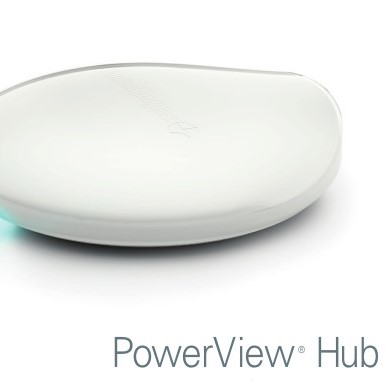Description
Key Notes below – Please watch the Video below for Installation support.
Why use this integration?
-
-
-
-
Powerview offers seamless two-way integration with shade service sliders.Scene builds are also enabled.
- Neat has only tested the Powerview controller with Hunter Douglas Blinds.
-
-
-
Powerview Driver Installation Notes
Watch this video:
Required files found on the Neat Savant Integration page – https://www.neatintegration.com/product/savant-powerview-integration-premium/ once checkout is complete files will be accessible.
Do not edit the powerview_hub.xml – Editing this file may cause the driver to not function – Edit at own Risk
The dollar sign (‘$’) is ignored when writing the code into a terminal
Purchasing and downloading the files
Firstly purchase the driver and then download this driver and place it into your downloads folder.
Racepoint Configuration
- APP Setup and Pair Shades
- ssh to the savant host using RPM
- ssh RPM@192.168.2.7
- Password: RPM
- Run -> python powerview.py your_powerview_ip
- You will get the ids and names you have set up on your app
- Programming
- Add Powerview profile into the Savant Blueprint
– Click “Show Library”
– Search “powerview”
– Drag $ Drop it into the Blueprint
– Rename -> “Powerview Blind Controller”
– Link the profile to ‘Network switch’ – Control ports ‘localhost’
Please DO NOT use Powerview hub ip in here
– Right-click Powerview component & click “Show in Inspector” – “State Variables”
– powerview_hostname -> IP Address
– powerview_hostport -> 80 (default value)
- Click Tools -> Settings -> Shades…
– Add new shades & Set Location, Entity (Single Motor Variable Shade) & Label
- Set the trigger which allows the system to update the driver files. Navigate to Review Triggers > Add new trigger and rename > Show the Services/Requests/States. Set the ‘Schedules’ every 5 minutes every day to check for an available update. Drag and Drop the new schedule created just now into ‘When any of these states change the value, evaluate the Rules’. Create a new request under the ‘General Programmable Service Requests’. Drag and Drop the new trigger into ‘then (request)’ and double click to open the workflow. Search ‘Run Shell Script’ and click. Copy and Paste the script into the terminal. (script attached in the download file)
- Save the configurations & Send the new profile into the savant host via Savant Application Manager
- After a few seconds, the driver should be started
Authentication
As soon as the driver begins to run it will attempt to authenticate with neat’s server – If authentication fails and/or a license has not been purchased (Plus processed – neat’s admin needs to confirm the order) the system will become unresponsive to commands after 24 Hours.
Anytime the host is restarted it will need to authenticate with neat’s server within 24 hours otherwise commands will become unresponsive.
The driver will try to call the neat server every 5 minutes to check for an available update.
Help
If everything is connected and there is no feedback on the driver and blinds are not working from Savant check:
Ensure the driver is running with $ driver status
Correct Addresses in the lighting table
System Monitor > Component status, is the Powerview profile getting feedback from the network
Ensure the cable is plugged incorrectly
Recheck the steps above
Email Neat Integration
Enjoy
Please enjoy this savant Powerview integration driver to intuitively control your home from a single app